Rules
Menu buttons in Sudoku Games
The menu options are located at the top above the game board. Each menu option is configured on a button. As you mouse over the menu, the buttons change color. The functionality of each button is described below.
When clicking or touching some of these buttons (H&G, Guide and Pencil) , they change color permanently until they are clicked again, or they are turned off when another button is selected. These buttons then operate in on/off mode.
Click this button to go to the Sudoku Blog. If you are advancing in the current game, you will need to confirm to leave it and go to the Sudoku Blog.
Button used only in Daily Sudoku game. Allow you to move to the game of the previous day. The system keeps in memory the last 30 or 60 days.
Button used only in Daily Sudoku game. Allow you to move to the game of the next day. You can’t go to days in the future, so the last possible day to see is the current day.
Click this button for a new game. If you are advancing in the current one, you will need to confirm to leave it and began a new game.
This button means Hint and Guide, it’s available only for Beginners and Beginners+++ games. It is used to take a help in the solution of the game, step by step.
In the Hint mode the application indicates a specific cell that has a unique solution. This conclusion is reached because (1) there is only one number that can go in that cell, or (2) there is only one cell in the row, column or region to place a number. In the Hint mode, these two ways of suggesting a unique solution for a cell are supported by two graphical modes highlighted on the board.
The first of them (1) is that there is only one number that can go in that cell, and it is shown in the next images

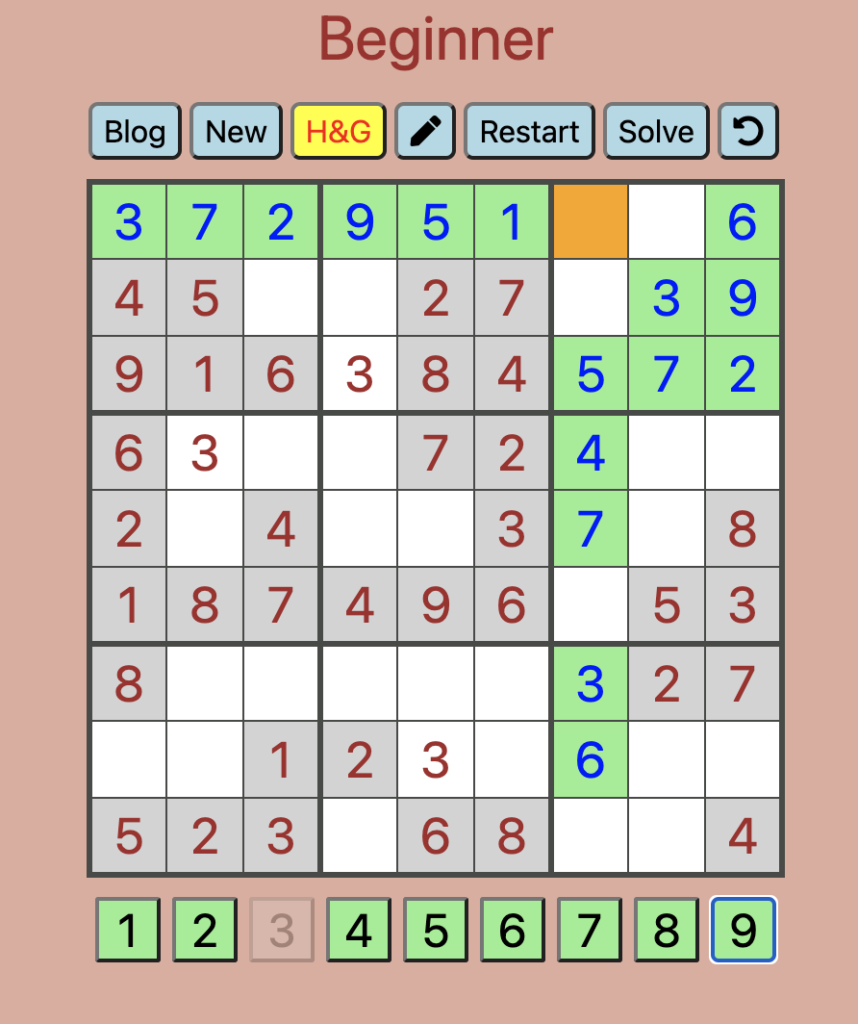
In this Hint the system detect and show you the highlighted cell with orange background, and highlight with green background all the cells in the same row, the same column and the same region. You can see and count the numbers from 1, 2, 3, 4, etc., so the only number posible for that cell es the number “9”. When you touch in the keyboard the number 9, the system continue detecting the next Hint for the next Step.
The second way to give you Hints (2) means there is only one cell to place a number, and it is shown in the next images
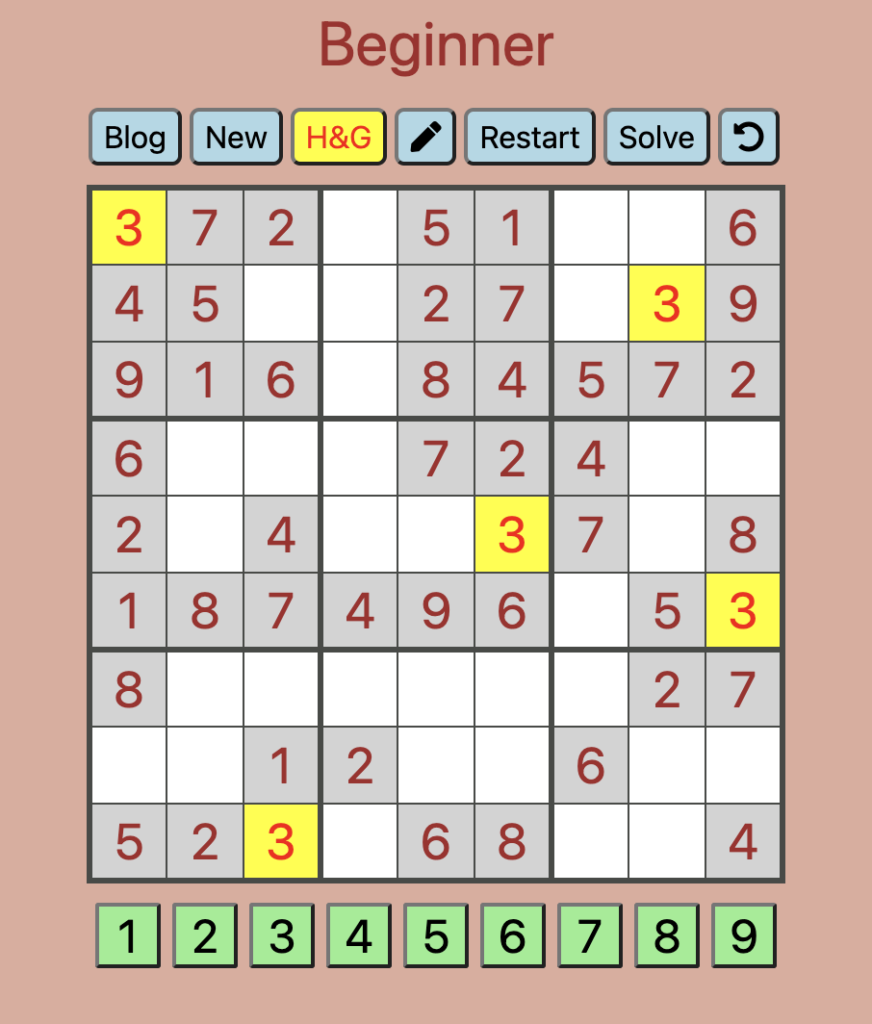
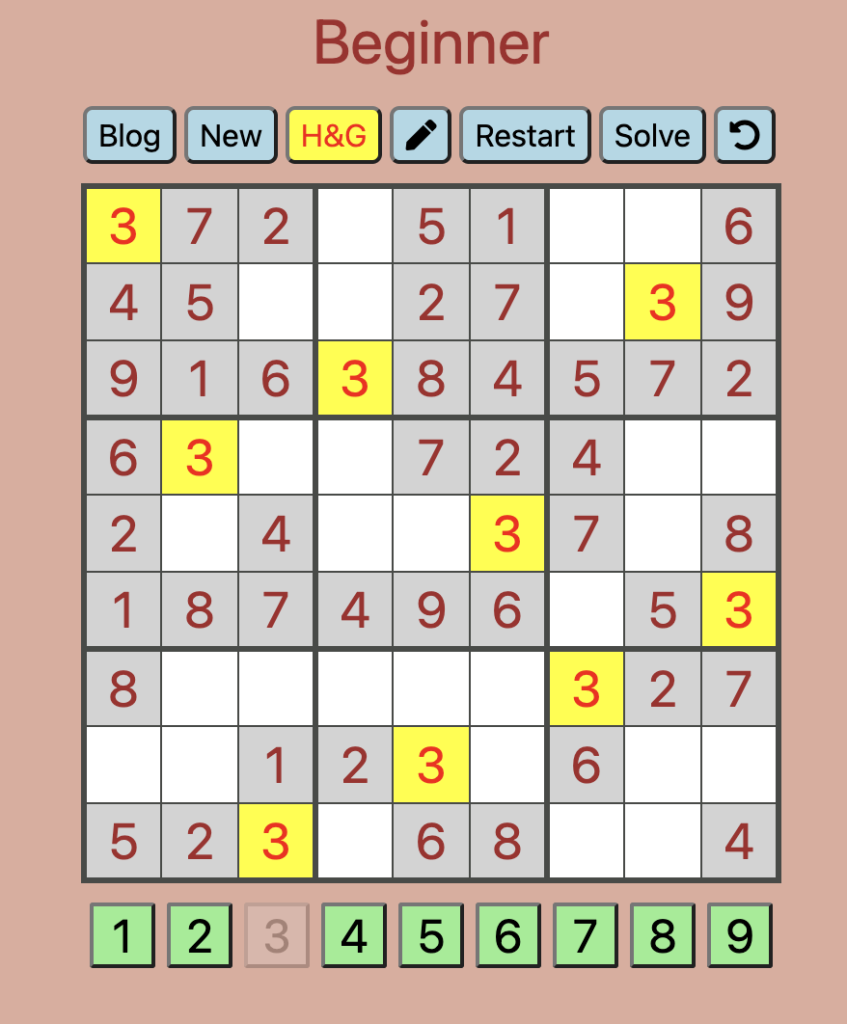
This Hint es about placing number 3 on the board. All numbers 3 are highlighted with yellow background and font red.
You can see that in the top central region, the number 3 only can be placed in the row 3 column 4. Then you can see that in the left central region, the number 3 only can be placed in the row 4 column 2. Then you can see in the bottom right region, the number 3 only can be placed in the row 7 column 7. Finally in the central bottom region, the number 3 only can be placed in the row 8 and column 5.
The Guide option has different functions, but it no indicates you a Hint to specific cell, you have to take de decisions :
- First, if you select a number in the board, the Guide option highlight all the cell with this number on the board.
- Second, if you select an empty cell in the board, the Guide option highlight all the numbers in the same row, column and region.
- Third, if you have finished placing a number on the board (9 times), that number will be turned off in the keyboard.
This function is used to write down all the viable options in each of the cells to be filled. In the levels for beginners, the system fills in all the options on the board, without the user having to type them.
When cells are filled with numbers, the system automatically discards those numbers marked as optional in the remaining cells.
This function is used to write down all the viable options in each of the cells to be filled. In all levels except for beginners, the user must type the viable numbers in each cell.
The annotation of numbers is done by first selecting the cell and then on the keyboard the numbers that you want to add as options to that cell. If an already registered number is selected, the system will delete it. If numbers are selected that are not viable, the system accepts them.
When cells are filled with numbers, the system automatically discards those numbers marked as optional in the remaining cells.
This option allows you to restart the game.
This option allows you to see the solution of the game.
The only case this is not allowed is in the daily game of the current day. In the latter case, the solution becomes available at midnight
The Solve button in the Autosolve game has the characteristic that the user can activate and stop the solve mechanism, in such a way that while it is active the system advances automatically in the movement of numbers towards the board, and when stops, the user can continue solving the game by himself.
This option allows you to return to the Menú of games.
The Board
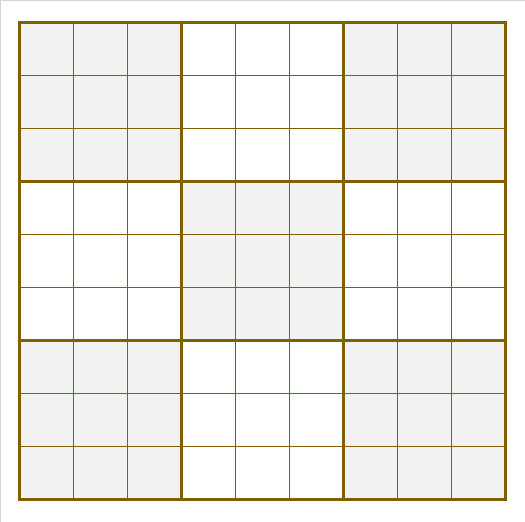
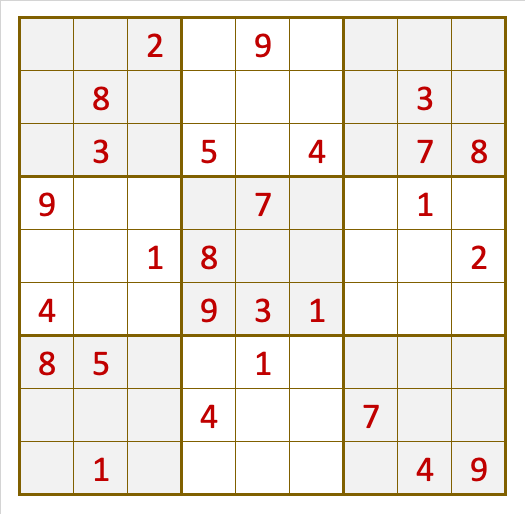
The board is located in the central part of the screen, with 9 rows, 9 columns and 9 highlighted regions with thick borders. On the board we have visible cells and hidden cells.
Clicking on a hidden cell selects it to move a selected number from the keyboard to that position.
When using Guide ON mode, both visible and hidden cells can be clicked. Clicking on a visible cell will highlight all cells with the same number. Clicking on a hidden cell will highlight all cells that have numbers in the same row, column, and region, making it easy to discard numbers for the selected cell.
When operating in Pen ON mode, optional numbers can be entered or deleted from the hidden cells.
When in Guide or Pencil ON mode and a cell is selected that has only one number possible to place, the system assumes that the user wants to move that number to that position. It is not necessary to touch that number on the keyboard, the system will move it automatically.
Likewise, when filling cells with their correct numbers, the system will discard the options that are no longer valid from the remaining cells.
The Keyboard
The keyboard is located at the bottom, under the game board.
The keyboard allows you to identify the number that you want to place in a selected cell.
If it is with the Guide on or Hide&Guide on mode, the number keys turn off as long as said numbers have already been completed on the board.
Errors
CrossGames21 games do not allow you to enter wrong numbers. If you try, you will be warned with a message and the attempt will be rejected.
Other Topics
| CrossGames21 | Presentation |
| The Sudoku Game | Explanation of the sudoku game |
| Games | Explanation of all games in CrossGames21.com |
| Levels | Difficulty levels of the games |
| Rules | Use of options / board and keyboard in CrossGames21.com |
| Techniques | Tricks to solve sudoku games |
| Statistics | Statistics of games in CrossGames21.com |